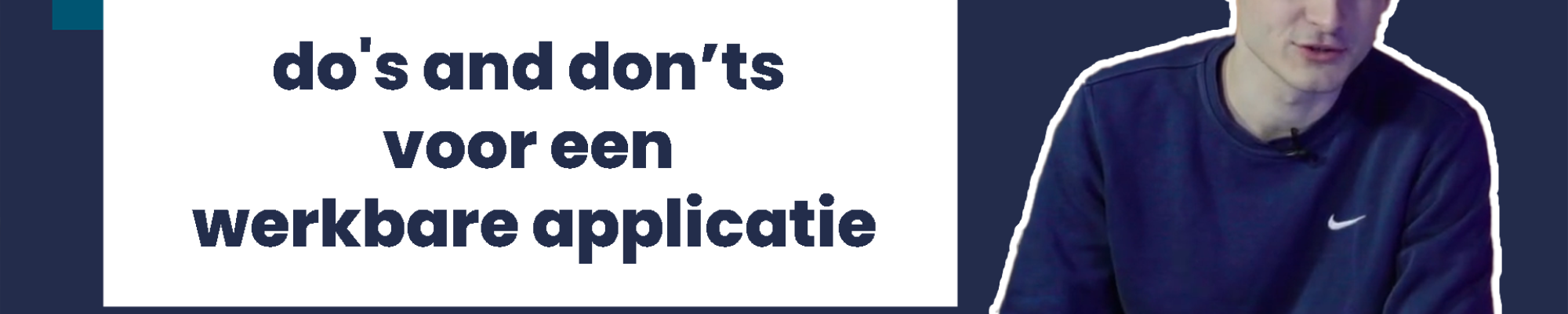Lennert's experiment: counting gumballs
Packaging often indicates how many pieces you can expect to find inside. For example, a box of chewing gum usually contains 40 pieces. Lennert wanted to verify this, so he had a Power App carry out a quality check. The app takes a photo of the gumballs spread out on a table, analyzes the photo using artificial intelligence, and finally indicates the number of objects. Lennert also integrated an interesting AI Builder component: the confidence score. This score enables the app to show how certain it is that it is indeed a gumball.
Mobile is a different skill
The increase in work independent of location and time has created a greater demand for apps that can be accessed anywhere. Besides, not everyone sits at a laptop the entire day. Workers in a production environment do not have a computer in front of them, but may need to access certain information quickly. In such circumstances, it is smart to choose a Power App that is (also) a mobile app. What does it take to build an accessible and workable mobile app? We're here to list it for you, not least because a mobile app does have some different concerns than a desktop version.
The key do's & don'ts from our experts
User Experience
- Make sure the text is large enough. You do this by changing the size property of the labels.
- Make sure the buttons and icons are large enough for a finger. The ideal size is between 42 and 72 pixels.
- Don't have an Internet connection? Use an icon to make this clear to the user or make sure the features they can no longer use are displayed in gray.
- If employees are permitted to choose their own devices, it is best to test the app on the lowest-performing devices to ensure everyone can use the app effortlessly.
- Integrate data into the app as much as possible. This prevents users from suddenly ending up in a browser and keeps them in the app. For example, you can show new information in a pop-up or display a document directly in the app.
- Focus on efficiency. For example, avoid having too many text fields by using sliders or checkboxes that simplify the input. Alternatively, use look-ups to automatically complete fields based on a selected value.
Functionality
- Internet connections aren't available everywhere. You can accommodate for this by building in an offline mode where data can be captured and then synchronized when the application goes back online. For example, you can use the SaveData() function to store files and photos locally in the device and the LoadData() function to retrieve the data and send it to the cloud when the device is connected again.
- Opt for the 'add picture' component rather than the camera component. This is because the former also allows the user to upload a previously taken photo. By contrast, you can only take live pictures with the camera component.
Mobile vs. desktop vs. a combination
- A mobile app is often faster and more efficient for minor tasks, such as filling out a form or forwarding a photo.
- A desktop app is more practical when there are large amounts of data to process or you want to display more complex screens, e.g. a combination of a map and a list of locations.
- In some situations, the combination of a mobile and desktop app also works well. For example, develop a mobile app with limited functionality for the handyman who is always on the go and a more comprehensive desktop version for the back office. In brief, if the functionality is different then it is sometimes better to split it. In that case, don't forget to maintain both versions!